How To Fix Common HTC One M8 Problems and Errors [Part 7]

Aside from sending us an email you may also contact us through ourFacebook and Google+ social media accounts.
M8 Photos In Gallery Disappearing
Problem: Once in a while, pictures from the past will disappear. I have Google+ which saves pictures automatically and other came ra/picture apps but not sure why they disappear since have to go to Google+ Photos and resend them to myself. Can you help me please??
Solution: I’ve seen the attached photo that you sent us of your gallery photos that have disappeared (triangle with an exclamation mark) and it looks like your microSD card is faulty, that is if you are saving your photos in your microSD. The good thing is that you have enabled cloud backup of your photos using Google+ Photos.
What you should do is to try to buy a new microSD and use it on your phone. Verify if the issue still exists and if it doesn’t then you have just found the cause of the problem.
In case you aren’t using a microSD card and you are saving your photos in the phone internal storage then the problem could be caused by the gallery app, an app that you have downloaded, or a glitch in the phone software.
To check if it is a problem with the Gallery app you should clear its cache and data
- From a home screen, tap Apps icon
- Tap Settings.
- From the DEVICE section, tap App manager.
- From the ALL tab, tap the Gallery app.
- From the Cache section, tap Clear cache.
- From the Storage section, tap Clear data.
To check if the problem is caused by an app you downloaded boot your phone in Safe Mode
- Press and hold the Power button (located on the top edge of the device) until the ‘Phone options’ prompt appears then release.
- Tap and hold Power off until the ‘Reboot to safe mode’ prompt appears then release.
- From the ‘Reboot to safe mode’ prompt, tap RESTART to confirm.
- Allow approximately 1 minute for the process to complete.
- Upon reboot, ‘Safe mode’ appears in the lower left of the unlock/home screen.
Check if the problem occurs in this mode. If not then a third party app that you downloaded is causing the issue. Find out what it is and uninstall it.
To check if the problem is caused by a glitch in the phone software you have to do a factory reset. Take note that this deletes all of your data so make a backup first before proceeding.
Factory reset from settings
- Go to Settings, and then tap B ackup & reset.
- Tap Reset phone.
- If you want to delete media, documents, and other data from the phone storage, select Erase all data.
- To also delete media and other data from your storage card, select Erase SD card.
- Tap OK.
M8 “unfortunately Gmail has stopped†Error
Problem: Hi, I have HTC ONE M8 HK on Sprint network. When I am doing anything on my phone I get a message that pops up saying “unfortunately Gmail has stoppedâ€, then asks me to select reporting it or choose ok. This happens even when I’m not into Gmail, and do not even have the app opened up. This happens intermittently, about everything 3 minutes or so. Also, I have the Gmail app downloaded to my phone. When I go into Gmail from the app, Gmail shuts down. If I Google Gmail and enter into my account that way it works fine. Should I delete the Gmail app and download it to my phone again? Any info or advice will help. Thanks!
Solution: The problem that you are facing is with the Gmail app. What you should do is to try to clear out its cache, data, then uninstall its updates.
- From a home screen, tap Apps icon
- Tap Settings.
- From the DEVICE section, tap App manager.
- From the ALL tab, tap the Gallery app.
- From the Cache section, tap Clear cache.
- From the Storage section, tap Clear data.
- Click uninstall updates
Restart your phone then try to use the Gmail app again and see if the “unfortunately Gmail has stopped†still appears. Most likely it should be gone by now. You can now go ahead and update your Gmail app, it should be working fine after the update has been applied.
M8 Cloudy Camera Issue
Problem: Dear Sir, I have been using M8 since six months and it’s a great phone but I am facing a problem of blurred and cloudy camera for the last three days. It’s quite disappointing thing for me as I’m a camera lover. I searched on internet regarding the same issue and I found that a lot of people are facing the same problem in it. Please help me if possible. Regards
Solution: The most likely reason why your photos are now cloudy is that the camera lens has some oily substance over it. What you need to do is to clean out the lens.
In cleaning your lens don’t just use any ordinary piece of cloth but instead use a microfiber cloth. It would be much better if you use can use a lens paper, the type of paper used in cleaning DSLR camera lenses. You can buy this cheap at any camera store.
Before rubbing your lens with a cloth or lens paper blow on it first to make sure that dust or any other solid matter isn’t on top of the lens. This is so that your lens won’t get scratched when you clean it.
Once the lens has been cleaned try taking a photo again and you will see that your photos won’t be cloudy.
M8 Poor Signal Issues
Problem: How come my phone has such a bad signal a lot of the time is it a problem with my phone or is it coverage from the o2 network i keep having to power it off at least once a week to get the signal to work better? Would be very grateful if ye could help me out with this problem. Kind regards
Solution: Most of the signal related issues of the M8 are primarily caused by the network. If you are getting a bad signal in a particular area does the problem occur in another area? If you are experiencing the problem only in a particular area then this is most likely caused by coverage issues.
Once you have ruled out any network related concerns the next step is to isolate your SIM card. This can easily be done by using another SIM. This way we can figure out if the problem is caused by your SIM.
If the problem still persists despite changing your SIM then you should consider doing a factory reset on your device. This way we can rule out any software related issues that may be causing the problem. Be sure to back up your data first before proceeding.
- Turn off device
- Press and hold the VOLUME DOWN button, and then press and hold the POWER button.
- Wait for the screen with the three Android images to appear, and then release the POWER and VOLUME DOWN buttons.
- Press VOLUME DOWN to select FACTORY RESET, and then press the POWER button.
Once you have eliminated the network related causes, SIM, and the software but still the phone is having a bad signal then it could probably be a hardware related issue already. In this case you will have to bring your phone to an authorized service center for checking.
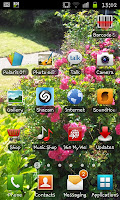 So youve got some apps on your homescreens and have decided to move one or two for whatever reason but cant quite work out how...well actually its really simple. You need to hold your finger on whatever icon you want to move (for this example "Internet") and youll see it "bubble" slightly and the screen will show a "frame". When you see the frame on screen drag the icon to side of the screen that relates to the screen you want to put it. For example your on screen 2 and want to move the icon to screen 1 you need to drag it to the left, if you want to move it to screen 3 youd drag it to the right.
So youve got some apps on your homescreens and have decided to move one or two for whatever reason but cant quite work out how...well actually its really simple. You need to hold your finger on whatever icon you want to move (for this example "Internet") and youll see it "bubble" slightly and the screen will show a "frame". When you see the frame on screen drag the icon to side of the screen that relates to the screen you want to put it. For example your on screen 2 and want to move the icon to screen 1 you need to drag it to the left, if you want to move it to screen 3 youd drag it to the right.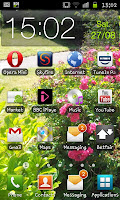 When youve moved page you need to place the icon where you want it an into an availabl e space then drop it and it will sit nicely on your new page.
When youve moved page you need to place the icon where you want it an into an availabl e space then drop it and it will sit nicely on your new page.
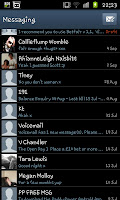
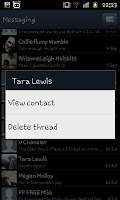 Firstly you will need to open your text app, which should look something like the image on the left. This will show a list of all the text conversations on your phone with the persons picture, their name, the latest message and the date all being shown. What you need to do at this point is hold your finger on the conversation that you want to delete. For this example we are using "Tara Lewis" so I held my finger anywhere in her "block" (from the picture to the date).
Firstly you will need to open your text app, which should look something like the image on the left. This will show a list of all the text conversations on your phone with the persons picture, their name, the latest message and the date all being shown. What you need to do at this point is hold your finger on the conversation that you want to delete. For this example we are using "Tara Lewis" so I held my finger anywhere in her "block" (from the picture to the date).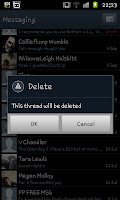 After holding your finger down you will notice an option (see the screen shot on the right) with "View contact" and "Delete thread", at this point you need to select "Delete thread". After this you will be given the screen you can see in the screenshot to the left with a choice to "Cancel" or "OK" the deletion.
After holding your finger down you will notice an option (see the screen shot on the right) with "View contact" and "Delete thread", at this point you need to select "Delete thread". After this you will be given the screen you can see in the screenshot to the left with a choice to "Cancel" or "OK" the deletion. 
 Whilst you can take photographs of others things, like this wardrobe picture to the left youll notice a number of issues. Firstly, as the wardrobe picture shows, your angles are hit and miss, you cant actually see the image youre taking a photo of, unless your taking a photograph of yourself. This means your pictures are given stupid slants and your miss things. It sort of looks like a drunk has taken it because youve effectively taken the photo "blind".
Whilst you can take photographs of others things, like this wardrobe picture to the left youll notice a number of issues. Firstly, as the wardrobe picture shows, your angles are hit and miss, you cant actually see the image youre taking a photo of, unless your taking a photograph of yourself. This means your pictures are given stupid slants and your miss things. It sort of looks like a drunk has taken it because youve effectively taken the photo "blind".
