How to Flash & Restore Official Firmware on Samsung Galaxy S6/S6 Edge.
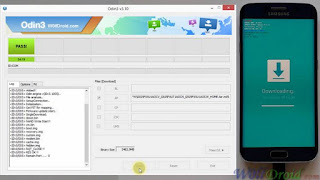
This is a flashing guide for Samsung galaxy S6 and S6 edge which might help you to unbrick, downgrade, manually upgrade (instead of updating via OTA or Samsung Smart Switch), or restore Samsungs stock firmware instead of custom ROM.
Requirements :
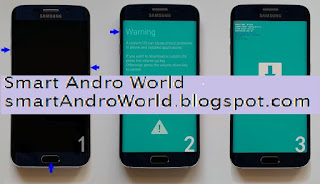
Connect your device to the computer and wait until you get a sign in ID:COM section and "Added" in message box. -
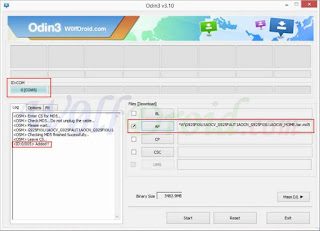
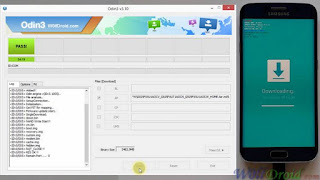
This is a flashing guide for Samsung galaxy S6 and S6 edge which might help you to unbrick, downgrade, manually upgrade (instead of updating via OTA or Samsung Smart Switch), or restore Samsungs stock firmware instead of custom ROM.
This guide for all Samsung galaxy S6 and S6 edge variant (International, AT&T, Verizon, T-Mobile, Sprint, Canadian, etc)
Requirements :
- Official firmware file for the model number of your device, download it from SamMobile or Samsung-Updates
- Latest version of Odin3 tool. (Link below)
- Samsung Smart Switch or Samsung mobile USB driver. (Links below)
- Charged Samsung galaxy S6 or S6 edge.
- USB cable and Windows PC.
- Backup your data
- Download, install Samsung driver or Smart Switch.
- Download, unzip firmware file and odin.
- Double-click odin3 tool, click AP and navigate to the *.tar or *.tar.md5 firmware file.
- Put your phone into download mode (Vol Down+Home+Power) then Vol Up.
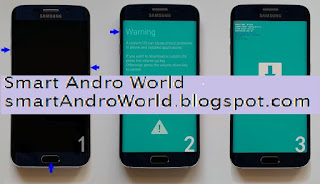
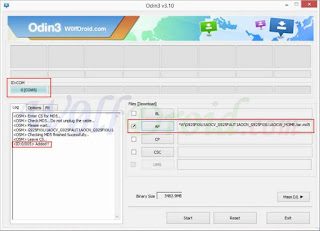
Dont change odins options.
- Click Start and wait few minutes until you see "PASS!" in odin.
- If your phone stuck in bootloop, reboot your device into recovery mode then choose factory reset.
Done!
Watch on Youtube
Notes :
- Do not disconnect the USB cable while flashing process is running.
- Install Samsung Mobile Driver or Samsung Smart Switch if you dont see a sign in Odin.
- Flash your device at your ow n risk.
- Flashing firmwares which contains more than one *.tar.md5 file will wipe all data on internal storage.
- Flashing official/stock firmware wont increase the binary flash nor KNOX WARRANTY VOID counter and wont cancel the devices warranty.
Downloads :
- Odin3 v3.10.6 HERE
- Latest Samsung Mobile Driver HERE
- Latest Samsung Smart Switch HERE< /li>
No comments:
Post a Comment