
How to Set up iPad Pro 2 For First Time
Before setup iPad Pro 2, (10.5-inch iPad Pro or 12.9-inch iPad Pro ), the best way to charge your iPad Pro 2 battery is to connect iPad to a power outlet using the included cable and USB power adapter. Connecting iPad to a power outlet can start an iCloud backup or wireless iTunes syncin g.iPad Pro 2
The new iPad Pro 2017 battery icon with a lightning bolt next to it indicates that the battery is charging. Your iPad may also charge slowly when you connect it to a USB 2.0 port on your computer. If your Mac or PC doesn’t provide enough power to charge iPad, a “Not Charging†message appears in the status bar. The iPad battery may drain instead of charge if iPad is connected to a computer that’s turned off or is in sleep or standby mode, to a USB hub, or to the USB port on a keyboard. If iPad Pro 2 very low on power, it may display an image of a nearly depleted battery, indicating that iPad needs to charge for up to twenty minutes before you can use it. And if your iPad Pro2 is extremely low on power, the display may be blank for up to two minutes before the low-battery image appears.
How to turn on iPad Pro 2?
You can turn on iPad Pro 2 by Press and hold the Sleep/Wake button until the Apple logo appears.
How to Setup iPad Pro 2?
With only a Wi-Fi connection, you can easily set up iPad. You can also set up iPad by connecting it to your computer and using iTunes.If you’re using iPad with a company or other organization. Your school may give you a passcode (to turn on or wake up iPad) and manage Apple ID (to access features like iCloud Drive). Some standard iPad apps and features aren’t available to accounts with Managed Apple IDs.
Manual to Set up iPad Pro 2:
- Turn on iPad, then follow the setup assistant.
- The name and password (if applicable) of your Wi-Fi network
- The email address and password for your Apple ID, to set up iCloud, iTunes, the App Store, and more
- Create an Apple ID if you don’t have one, or use your existing one.
- Your credit or debit card account information, if you want to add a card to Apple Pay during setup
- Apple Pay is compatible with iPad Pro, iPad (5th generation), iPad Air 2, and iPad mini 3 and later.
iPad Pro 2 Setup iCloud
Set up new iPad Po 2 using safely store in iCloud, your photos and videos, documents, music, calendars, contacts, News favorites and saved stories, and more in iCloud so they’re available even if you lose your iPad.The iCloud settings screen showing a list of apps and services, like Mail, Contacts, and calendars, that can be used with iCloud.

Set up iCloud on iPad Pro 2:
- Go to Settings > Sign in to your iPhone. Create an Apple ID if you don’t have one, or use your existing one.
Content stored in iCloud is pushed wirelessly to your other devices where you’re signed in to iCloud with the same Apple ID.
iCloud is available on devices with iOS 5 or later, on Mac computers with Mac OS X 10.7.5 or later, and on PCs with iCloud for Windows 5 or later (Windows 7 or later is required). You can also sign in to iCloud.com from any Mac or PC to access your iCloud information and features like Photos, Find My iPhone, Mail, Calendar, Contacts, iWork for iCloud, and more. iCloud may not be available in all areas, and iCloud features may vary by area.The benefits of iCloud on iPad Pro 2 is increase memory and here the other features:
- Access your purchases: Automatically get iTunes purchases on all your devices set up with iClou d, or download previous purchases from the iTunes Store, App Store, and iBooks Store for free, anytime.
- Access your music: With an Apple Music membership, any music you added from Apple Music is accessible from iPad. With an iTunes Match subscription, music from your library, including music you imported from CDs or purchased somewhere other than the iTunes Store, can also be stored in iCloud and played on demand.
- Store your photos and videos: Use iCloud Photo Library to store all your photos and videos in iCloud. You can access them from any device with iOS 8.1 or later, a Mac with OS X 10.10.3 or later, a PC with iCloud for Windows 5 or later, and on iCloud.com when you sign in with the same Apple ID. Use iCloud Photo Sharing to share photos and videos with only the people you choose, and let them add photos, videos, and comments. If you use iCloud Photo Library to store your photos and videos, you can’t use iTunes to sync them with your computer.
- Share w ith your family: With Family Sharing, up to six family members can share their purchases from the iTunes Store, App Store, and iBooks Store. With an optional Apple Music family membership, all family members can use Apple Music. Pay for family purchases with the same credit card and approve kids’ spending right from a parent’s device. Plus, share photos, a family calendar, and more.
- Store and retrieve your documents: Store PDFs in iCloud and access them in iBooks from your iPhone, iPad, iPod touch, Mac, or PC. With iCloud Drive you can safely store your presentations, spreadsheets, images, and other documents in iCloud, and access them from your iPhone, iPad, iPod touch, Mac, or PC. iCloud Drive is available on any device with iOS 8 or later and on any Mac with OS X 10.10 or later.
- Synchronize mail, contacts, calendars, and more: Keep your mail, contacts, calendars, notes, and reminders up to date across all your devices. If you use iCloud to store your contacts and calendars, you can’t use iTunes to sync them with your computer.
- Keep tabs on your browsing: With Safari tabs you can see the tabs you have open on your other iOS devices and Mac computers.
- Keep News up to date across all your devices: Access your favorite News sources and topics as well as the saved stories on all your devices with iOS 11 or later that are set up with iCloud. (News isn’t available in all areas).
- Back up your data: Back up iPad to iCloud automatically when iPad is connected to power and Wi-Fi. iCloud data and backups sent over the Internet are encrypted.
- Find your iPad: Use the Find My iPhone app on another iOS deviceâ€"or use the Find My iPhone web app on any Mac or PCâ€"to locate your missing iPad on a map, lock it remotely, suspend or remove the ability to pay using Apple Pay, play a sound, display a message, or erase all the data on it. Find My iPhone also includes Activation Lock, which requires your Apple ID and passwo rd to disable Find My iPhone, erase iPad, or reactivate your device.
- Find your friends: Use Find My Friends to share your location with friends and family.
- Store and access your passwords and credit card information: iCloud Keychain keeps passwords and credit card information up to date across all your designated devices.
- With iCloud, you get a free email account and 5 GB of storage for your mail, documents, photos and videos, and backups. Your purchased music, apps, TV shows, and books don’t count against your available storage space. You can purchase additional storage right from your device.
- Upgrade your iCloud storage. Go to Settings > [your name] > iCloud > iCloud Storage, then tap Change Storage Plan.
- View and download previous or shared purchases. You can download purchases from the iTunes Store, App Store, and iBooks Store.
- iTunes Store purchases: Go to the iTunes Store, then tap Purchased. You can also access your p urchased songs and videos in the Music app, the TV app, and the Videos app.
- App Store: Go to the App Store, then tap Purchased.
- iBooks Store: Go to iBooks, then tap Purchased.
- If you don’t see your previous or shared purchases, make sure you’re signed in with your Apple ID in Settings > iTunes & App Store.
- Turn on Automatic Downloads for music, apps, or books. Go to Settings > iTunes & App Store.
- Go to Settings > Battery, then turn on Battery Percentage.
iPad Pro 2 Home Button
The Home b utton takes you to the Home screen, where you can tap an app to open it. The Home button also provides other convenient shortcuts. If your device get lock, you can unlock iPad Pro 2 by. Press the Home button, then enter the passcode if required. Manual to unlock iPad Pro 2:
- Touching instead of pressing the Home button, go to Settings > General > Accessibility > Home Button, then turn on Rest Finger to Open
iPad Pro 2 Tutorial Set up Passcode
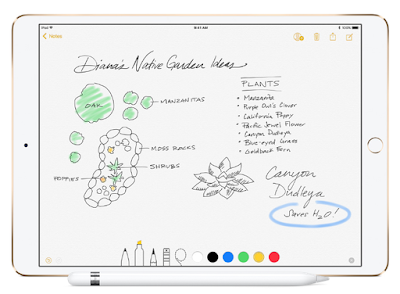
For iPad Pro 2 additional security you can require a pa sscode to unlock iPad. If you didn’t create a passcode during setup, here how to set up Passcode on iPad pro 2:
- Go to Settings > Touch ID & Passcode or Settings > Passcode (other models).
You can use the Touch ID sensor in the Home button to unlock iPad or when making purchases in the iTunes Store, App Store, and iBooks Store (instead of using your passcode or Apple ID password). You can also use the Touch ID sensor when using Apple Pay (in countries where Apple Pay is supported) to make a purchase.
iPad Pro 2 Sleep/Wake Button Settings
- Go to the Home screen. Press the Home button.
- Use the Sleep/Wake button to turn on or wake iPad, lock it, or turn it off.
You can still listen to music and adjust the volume using the buttons on the side of iPad, and you can receive FaceTime calls, text messages, alarms, notifications, and other updates. Looking at the back of the upper portion of iPad with a callout pointing to the Sleep/Wake button on the top edge in the upper-left corner.
iPad Pro 2 Setup Instructions
Turn off iPad Pro 2
- Press and hold the Sleep/Wake button until the slider appears onscreen, then drag the slider.
Wake iPad Pro 2
- Press the Sleep/Wake button. From the wake screen you can check notifications and recent app activity, take photos, and more.
No comments:
Post a Comment