
Hey Folks! Everyone has secrets in his/her life and these days most of our secrets are present in our phones. But are they hidden in our phones?? There might be some top secret files containing your passwords or some extra-personal pics & videos (I know you got it!). The process is easiest because it doesnt demand any extra app and requires to create a folder only. Ready? Then lets start..
Pre-requirements:
- An Android device
- A file manager app installed (recommended: ES File Explorer).
Steps to Proceed:
- Launch your File Manager app. If its not there then please install ES File Explorer from Play Store.
- Enable hidden files from your file manager app settings. For ES File Explorer users, Touch on Fast Access button on top-left corner and enable "Show Hidden Files" under Tools section.
- Now Create a new folder by tapping on + sign at the bottom. But remember its name should start with a dot(.). Na me this folder mysterious for extra security! For example: You can name your folder as ".mdmt",".tmobi".. any random name of your choice.
- Now paste your top secret files here. They will be hidden from other apps and gallery.
That was the method to hide your top secret files quickly and easily. But what if you want to hide an entire folders files from being viewed in Gallery or in Music Player? Like, for instance, if you want to hide your WhatsApp photos and videos from gallery. You cannot apply the above method in this case as it will change the path of storing WhatsApp media files.
Now read the steps further to know how to hide such folders:
- Launch your File manager app and open the folder which you want to hide.
- Now create a new empty file and name it as ".NOMEDIA". If you are unable to create it then download it from here and paste in that folder.
You will see that the files inside that folder will be hidden from Gallery or Music Player.
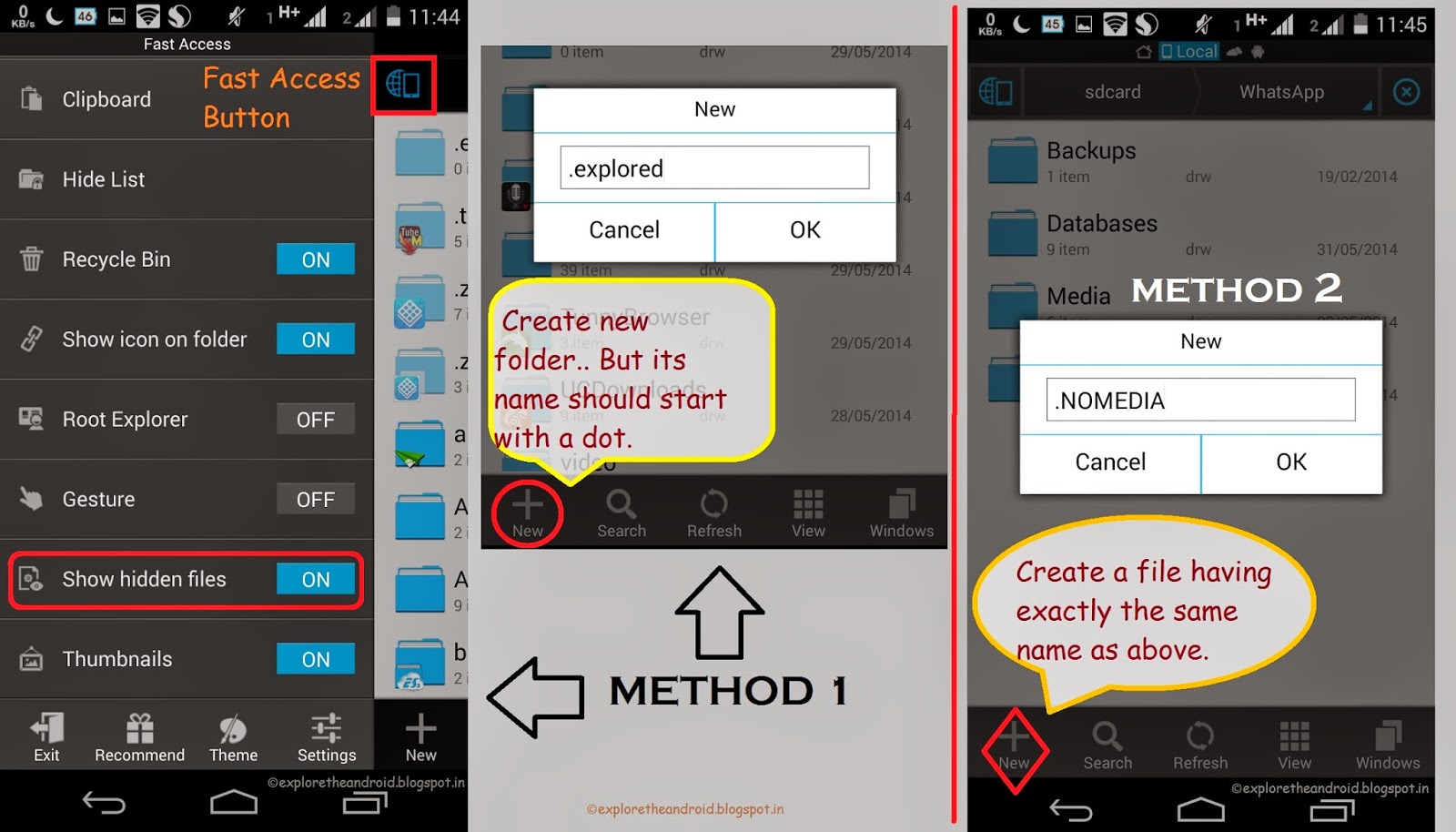
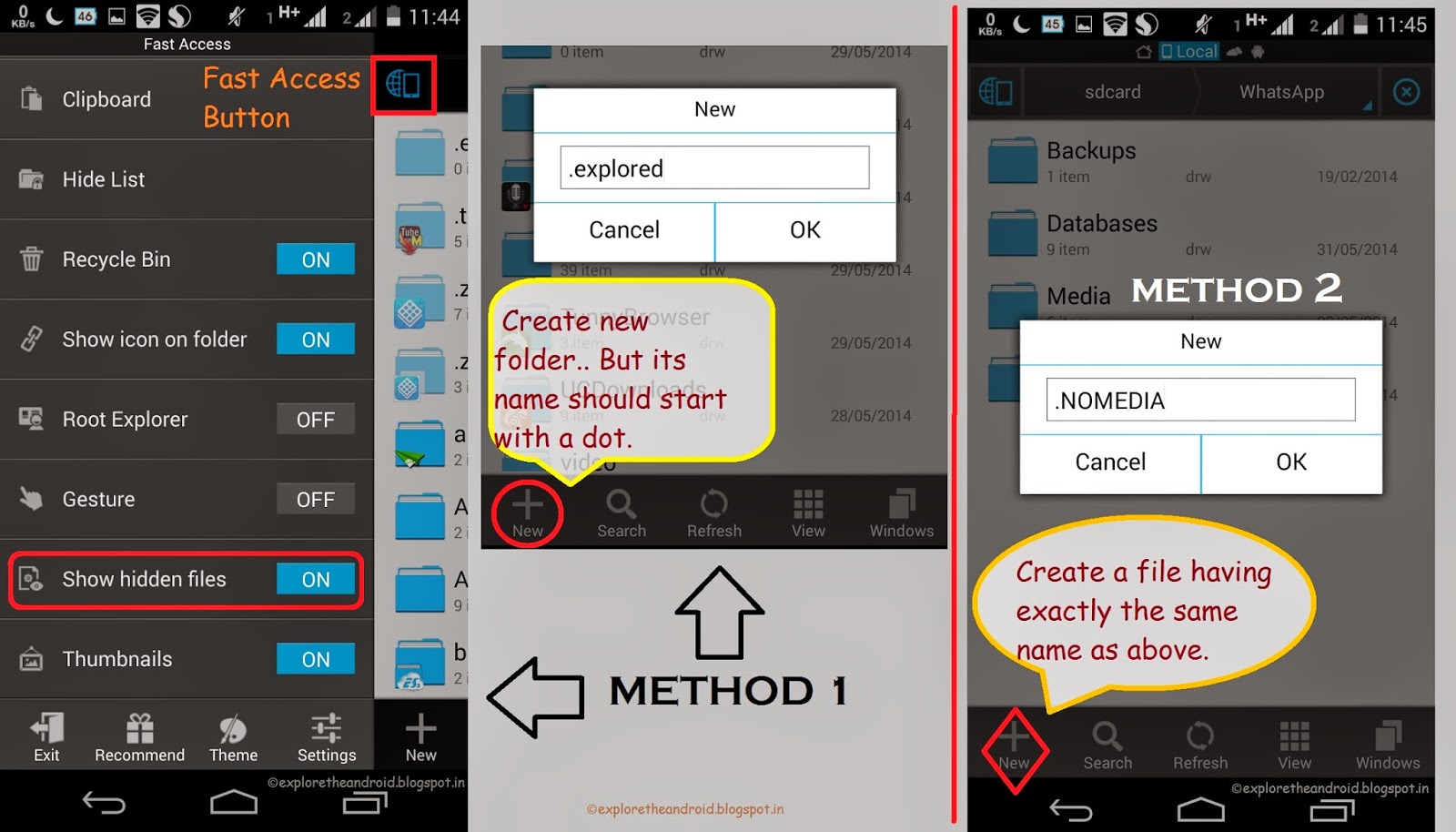
These were the two quickest & easiest methods to hide a file or folder. Now feel free to give your phone to a friend who keeps an eye on your Gallery!
Please our page "Proud Moto G Owners" and stay connected with us for latest tips and tricks!
Thanks for reading!
No comments:
Post a Comment