
The big problem with the Swype application on the Smsung Galaxy S2 was that its not actually that easy to find. Youd typically assume that pressing the menu button on the text screen (seen to the right) would do the job. Sadly its not that logical, though thankfully it is very simple. On the image in the right you can see a section that says "Tap to enter message", hold your finger in this section to and you will open up a new

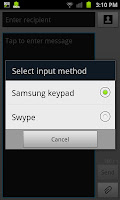 that looks like the one on the right. Here you are able to select either "Samsung keypad" or that very well hidden "Swype" option.
that looks like the one on the right. Here you are able to select either "Samsung keypad" or that very well hidden "Swype" option. Although not everyone is going to like Swype after using it it is easy to change back to the Samsung keypad by doing the steps above to open the menu.
 If you select to use Swype you will notice the keyboard changes slightly (most obviously the addition of a "Swype" button and the symbols on the same keys as the letters) though the whole way you use the system is very, very different. Id have to advise you to at least try it if you havent before as it is very useable and smooth as well as responsive and different.
If you select to use Swype you will notice the keyboard changes slightly (most obviously the addition of a "Swype" button and the symbols on the same keys as the letters) though the whole way you use the system is very, very different. Id have to advise you to at least try it if you havent before as it is very useable and smooth as well as responsive and different.
No comments:
Post a Comment