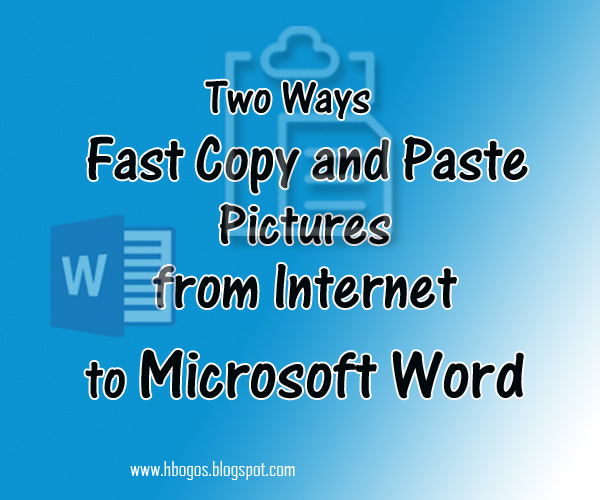
How to copy a photo from a website to ms word by fastest and solve to the problem can’t move images in Microsoft Word after add image in MS Word document, if you copy and paste any problem Images from the Internet to Microsoft Word for example the images or logo can’t move in page Microsoft word, of course we will have difficulty arranging the image because the image can’t move freely, of these cases must be overcome in order to speed up the preparation of reports, which in included an image from a website.
Here is two ways fastest Copy and Paste Images from the Internet to Microsoft Word Without problem, before making way copy images from a website to a Microsoft Word course you must prepare the first images of the internet or from a website and a Microsoft Word document, following his steps to copy an image from the internet to Microsoft word:
1. Pleas image search in the internet for example in Google images
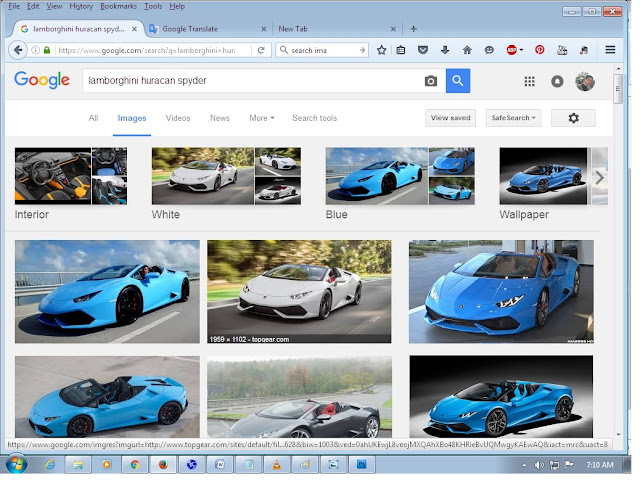
2. Please click the image until opened than right click and copy






No comments:
Post a Comment