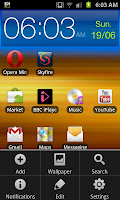 So youve had your Samsung Galaxy S2 for a little while now and youve finally decided you want to change the way the phone looks, you want to choose a different wallpaper (or if you rather "change the home screen"). The only problem is youre not sure on how you change the wallpaper of your Samsung Galaxy S2, well read on this little guide will take you by the hand and help you change it.
So youve had your Samsung Galaxy S2 for a little while now and youve finally decided you want to change the way the phone looks, you want to choose a different wallpaper (or if you rather "change the home screen"). The only problem is youre not sure on how you change the wallpaper of your Samsung Galaxy S2, well read on this little guide will take you by the hand and help you change it.The first step is to press the menu button on the phone to bring up the small menu on the bottom of the screen (as you can see on the picture to the right) from here, you rather predictably press on "Wallpaper".
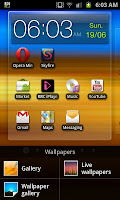
After pressing wall paper you get given 3 options. "Gallery", "Wallpaper gallery" and "Live Wallpapers". The "Gallery" option allows you to use the pictures that are on your phone, be they downloaded images, screen captures or camera photographs, the Wallpaper gallery has a number of pre-loaded designs whilst the Live wallpapers also has a number of inbuilt designs, its one of those that we will be using.
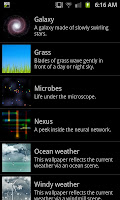
When you click on which ever type of wallpaper you wish to use you will be given a host of different ones. For the Live wallpapers Ive been given the options to the right and gone for the very bottom one "Windy weather" which uses the current weather for where I am as the basis for the wallpaper. The weather information is taken from "Accuweather.com" the same company that do the apps and as you can see in the image below its raining where I am.
 In the background of this wallpaper the "live" parts are the up to date weather readings, the windmills spinning in the backgrounds and the effects the various weather effects have. Though of course you can pick any wallpaper that is on the phone. Just remember one of the tips from the recent blog about getting the most from your battery- a live wallpaper will use up your battery quicker than a still wallpaper.
In the background of this wallpaper the "live" parts are the up to date weather readings, the windmills spinning in the backgrounds and the effects the various weather effects have. Though of course you can pick any wallpaper that is on the phone. Just remember one of the tips from the recent blog about getting the most from your battery- a live wallpaper will use up your battery quicker than a still wallpaper.Tinkering with the the wallpaper/homescreen is one of many ways to personalise your Samsung Galaxy S2 just the way you want it. As well as sticking the face of a loved one in the background you can of course select a ringtone that suits you which is another way of making a phone feel like its your phone.
No comments:
Post a Comment