- Straight Talk Galaxy Note 5 won’t recognize any SIM card
- How to check if Galaxy Note 5 is original
- Galaxy Note 5 not reading a working SD card
- Galaxy Note 5 hotspot not working
- Galaxy Note 5 freezing, not updating, and showing intermittent errors

Looking for solutions about your #GalaxyNote5 issue? Our post today may give you an idea on what to do. We’ve published many other Note 5 posts before so don’t forget to check them too here.
PROBLEM #1: STRAIGHT TALK GALAXY NOTE 5 WON’T RECOGNIZE ANY SIM CARD
I’m having an issue that I believe it may be SIM related. Ok so I currently have a Galaxy Note 5 & my boyfriend has the same phone. We both got them at the same time. We originally were with T-Mobile but 3 months ago switched over to Straight Talk. We never have had any problems with the phones whatsoever until this morning when my boyfriend’s phone wouldn’t connect to a network. It just said searching where it would normally say Home, which is the name of the network.
So we’ve tried everything â€" restarting power off, wait, power back on, take SIM card out, put it back in, as well as turning mobile data off and on. Nothing has worked.
A few times after restarting phone it would say “Home†as if it were connected then, after maybe 1 second searching, sometimes the little triangle thing where it displays network bars would have no bars, just a little “x†in the bottom right corner. Occasionally it will say (no service) but most of the time say “searchingâ€.
So I called Straight Talk but I don’t know if you are familiar with the service or not but they are so not helpful. There’s not even an actual store that you can go into so basically the guy had me on the phone and had me turn the off and on and restart it a bunch of times. He was completely silent the rest of the time. He pretty much said after about 20 min “well ma’am, the only solution I see is to send your SIM card in because it seems to me it’s an error with the SIM.†Well that would take 4 to 5 days and my boyfriend is a mobile mechanic so his phone being out of service for any amount of time is like out of question.
So after that, I had an idea. Seeing how we both have the same phone same service, same type of SIM, etc., I figured “Ok, let’s swap SIM cards and see if his reads on mine & mine reads on his because if so then we know it’s definitely not the SIM and the problem is something to do with the phone. So we did that & mine would not read on his phone. It did the same exact thing as it has been doing since this morning and his worked. He started getting notifications almost instantly. He made calls received calls, etc.
So, now my question is what the heck do you think could be going on? To me it†™s an even bigger issue now because it would have been a simple inexpensive fix to just buy a new SIM card if that were the problem. However I now am searching around the Internet trying to find anything and everything I can about this type of issue and I came across this and I’m really hoping you are able to help me out. I greatly appreciate it. â€" Nina
Solution: Hi Nina. The way we understand the situation is this: Your SIM card works fine on your phone while your boyfriend’s SIM card appears to be not working on his phone. So you swapped SIM cards and now your boyfriend’s SIM card works okay on your phone while your SIM card no longer works on his phone. That means that your boyfriend’s phone either has a hardware problem (probably a bad SIM card slot), or there’s a software glitch preventing it from reading the SIM card properly to be of use. What you want to do is perform a factory reset on your boyfriend’s phone to see if that will clear any software issue causing this trouble. Here’s how it’s done:
- Turn off your Samsung Galaxy Note 5 completely.
- Press and hold the Volume Up and the Home buttons first, and then press and hold the Power key.
- Keep the three buttons pressed and when ‘Samsung Galaxy Note5’ shows, release the Power key but continue holding the other two.
- Once the Android logo shows, release both the Volume Up and Home buttons.
- The notice ‘Installing system update’ will show on the screen for 30 to 60 seconds before the Android system recovery screen is shown with its options.
- Use the Volume Down key to highlight the option ‘Yes â€" delete all user data’ and press the Power key to select it.
- When the process is complete, use the Volume Down key to highlight the option ‘Reboot system now’ and hit the Power key to restart the phone.
- The reboot may take a little longer to complete but don’t worry and wait for the device to become active.
If factory reset won’t change anything, make sure to contact your wireless carrier to request for a phone replacement. Never attempt to replace the SIM card yourself, especially if the phone is still under warranty, to avoid voiding the warranty.
PROBLEM #2: HOW TO CHECK IF GALAXY NOTE 5 IS ORIGINAL
I bought it from eBay, it got delivered from Taiwan and it has dual SIM. The problem is that the front camera isn’t the same as i compared here in stor es. My phone has much more of a grey color. What can i do?? The submodel is SM-N9208
Is it possible that they build another camera in the Note from Taiwan? Or is Taiwan a trustfully place to buy a Note 5?
Should i go to a Samsung store and ask for help? i don’t know what to do or thing. Please help me the camera is very important for me. â€" Kristina
Solution: Hi Kristina. The SM-N9208, also known as Samsung Galaxy Note 5 Duos, is basically a Note 5 with additional SIM card slot. Everything should feel and look the similar if the two models will be placed side by side. If you notice any dissimilarities like the size and shape of the camera, that may suggest that you have yourself a good knock off. This is not the sole indicator in spotting an imitation though. Try comparing the photos taken from both devices to see any difference. Cheaply manufactured phones tend to use low quality camera and screen photo quality and appearance should be apparent.
You can also check the phone’s IMEI number via the hidden service code. Simply dial *#06# and check the IMEI number against know IMEI databases like this site.
If the website shows your phone information, it means that your phone is original. Otherwise, your phone is probably a fake.
PROBLEM #3: GALAXY NOTE 5 NOT READING A WORKING SD CARD
Hello, I’m having a puzzling issue and was hoping you could help!
About a week ago my SD card in my Samsung Galaxy Note 5 stopped working. Initially an error came up saying it unexpectedly was removed then it just disappeared all together. When I go to storage in my settings it doesn’t even say there’s a card there. Now, I also have a Blackberry and decided to throw the Lexar class 10 32GB card in there and it worked just fine. I’ve had this phone for months and the card has never given me problems â€" until now.
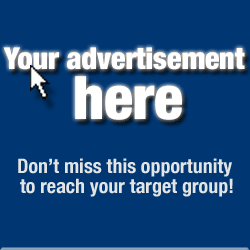
The card isn’t damaged, dirty or broken. The SD card slot in my phone isn’t damaged, broken or dirty, either. I’m totally puzzled why it would just stop working out of the blue.
I wiped my system cache and restarted the phone. Nothing works. My last ditch effort will be to reset the phone to factory â€" but I really do not want to have to do that.
Have you ran into this problem before? Any idea what I could possibly do to solve this incredibly annoying issue?
Thanks â€" much appreciated. â€" Brenden
Solution: Hi Brenden. We hear of this issue happening on all sorts of smartphones (both Android and non-Android) so if you don’t want to proceed to doing a factory reset straight away, you can do two things first â€" reformat the SD card and boot the phone in safe mode.
The first one is to ensure that the SD card is fresh when inserted into your Note 5. The second on the other hand is to help you narrow down the possible causes. There’s a chance that a third party application may have created a conflict with the OS resulting to this problem. Restarting your Note 5 in safe mode is a good way to verify that. For reference, these are the steps how to do it:
- Turn off the phone completely.
- Press and hold the Power key.
- Once ‘Samsung Galaxy Note5’ shows, release the Power key and immediately press and hold the Volume Down button.
- The phone will restart but keep the Volume Down button pressed.
- Once the phone has finished restarting, ‘Safe mode’ will be display in the lower-left corner of the screen.
- You may now release the Volume Down button.
If the issue remains after doing the two procedures above, make sure that you do a factory reset.
PROBLEM #4: GALAXY NOTE 5 HOTSPOT NOT WORKING
Greetings. I have been normally using hotspot until recently when I was using Samsung S5. However now, I’m unable to use hotspot on my Samsung Note 5 phone even though my data plan includes up to 8GB hotspot service. Every time I tap the tethering and hotspot , a message pops up saying , ‘Mobile data not available or invalid SIM’. I contacted my service provider if there is a problem with the data plan and the answer I was given was my plan includes hotspot. I also navigate with customer service care to troubleshoot the problem but it was to no avail. I personally browsed Internet to look into techn iques to fix this problem, but my effort bred nothing either. Can you help me how to fix this issue?
Thanks. â€" Gegzi
Solution: Hi Gegzi. Was your phone provided by your current service provider or did you buy it separately and inserted your old SIM card to it? If it’s the former, try the basic software troubleshooting and solutions like booting in safe mode, wiping the cache partition, or factory reset.
If the phone was purchased separately though, the answer may lie on the firmware restriction. Unless the Note 5 is an international version, this phone may be running a firmware that prevents hotspot service. Hotspot is a value added service and most carriers lock this feature unless the account using the device subscribes to the said service. If you have an unlocked Note 5 from another carrier, try rooting the device so you can use apps that allows hotspot to work.
PROBLEM #5: GALAXY NOTE 5 FREEZING, NOT UPDATING, AND SHOWING INTERMITTENT ERRORS
Hi. I hope this email finds you doing well. I am writing in regards to an issue I’ve experienced with my Samsung Note 5. I am on AT&T and run Nova Launcher, just for background information.
A few days ago I noticed that my phone was freezing up to where I would have to restart it because I couldn’t activate the screen by touching it. I also have intermittently gotten errors that my apps are not responding, then Nova Launcher will stop responding, forcing me to restart my phone. Since this started there have been a few times where I have had no reception in my house for no reason, and text messages and notifications have been delayed for hours.
Last n ight my clock even stopped updating so when I woke up it still said 11:58 PM and I had to restart the phone. Sometimes my phone works fine, but then after a while it ends up freezing up. I haven’t downloaded any new apps recently. I’m hoping to avoid doing a factory reset if possible because I have text messages I would like to save. I wondered if you could help me figure out what is wrong with my phone. Thank you in advance for your time. Thanks. â€" Ashley
Solu tion: Hi Ashley. We understand that doing a factory reset can be a hassle but it appears to be the only effective solution in your case. Your phone may be hosting a virus or malware at this time. The symptoms you mention here are consistent with a virus infection/malware infection problem so unless you want to go through the same problem everyday, we say doing a factory reset is your best chance to restore the normal functions of your Note device.
Sure you can try other software solutions like booting in safe mode (steps provided above) and wiping the cache partition but we doubt they’ll do anything about the problem. Just in case you want to try wiping the cache partition, here are steps to do that:
- Turn off your Samsung Galaxy Note 5 completely.
- Press and hold the Volume Up and the Home buttons first, and then press and hold the Power key.
- Keep the three buttons pressed and when ‘Samsung Galaxy Note5’ shows, release the Power key but continue holding the other two.
- Once the Android logo shows, release both the Volume Up and Home buttons.
- The notice ‘Installing system update’ will show on the screen for 30 to 60 seconds before the Android system recovery screen is shown with its options.
- Use the Volume Down key to highlight the option ‘wipe cache partition’ and press the Power key to select it.
- When the process is complete, use the Volume Down key to highlight the option ‘Reboot system now’ and hit the Power key to restart the phone.
- The reboot may take a little longer to complete but don’t worry and wait for the device to become active.
Among the issues that may be fixed by this procedure are:
- Phone got stuck in the logo during boot up
- Device entered the boot loop or can’t boot up successfully
- Phone randomly reboots after an update
- Device can’t get out of Safe Mode
- Phone always freezes, lags, or becomes unresponsive from time to time
ENGAGE WITH US
< div style="background-color: white; border: 0px; color: #555555; font-family: PT Serif, sans-serif; font-size: 17.6px; line-height: 28.16px; margin-bottom: 20px; padding: 0px; vertical-align: baseline;">If you are one of the users who encounters a problem with your device, let us know. We offer solutions for Android-related problems for free so if you have an issue with your Android device, simply send MSG in this FB Page and we will try to publish our answers in the next posts. We cannot guarantee a quick response so if your issue is time sensitive, please find another way to resolve your problem.When describing your issue, please be as detailed as possible so we can easily pinpoint a relevant solution. If you can, kindly include the exact error messages you are getting to give us an idea where to start. If you have already tried some troubleshooting steps before emailing us, make sure to mention them so we can skip them in our answers.
If you find this post helpful, please help us by spreading the word to your friends. TheDroidGuy has social network presence as well so you may want to interact with our community in our Facebook and Google+ pages.
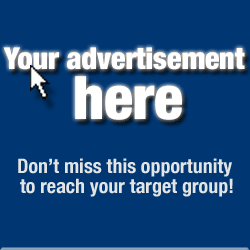
No comments:
Post a Comment