If you’ve just got your Android or have recently updated it, you might be getting this annoying pop sound and vibration while using your onscreen keyboard. It’s quite easy to disable keyboard sound and vibrate but most people look at the wrong place and can’t find the settings to turn it off. I remember I had it turned off in my Android KitKat but when I recently updated it to Lollipop the keypress sound was back again. Some people may like it but I like my Android silent and smooth. Also, the sound vibration and sound with keypress can drain your battery faster but not drastically. Here is how you can turn off keypress sound and vibrate in your Android smartphone or tablet:
How to disable (turn off) sound and vibration in Android keyboard
The first place people look is in the “Sound and notification†setting but the correct place is “Language & input†setting. Here is how you can access it:
- Go to Settings >> Language & Input
- Under “Keyboard and input methods†select “Android Keyboard AOSP†or any keyboard you are using right now.
- From inside the android keyboard settings select “Preferences†>> Disable “Vibrate on k eypress†and “Sound on keypressâ€
- All done
There you go. Now you won’t get the annoying sound and vibration from your Android keyboard and save some battery life at the same time.
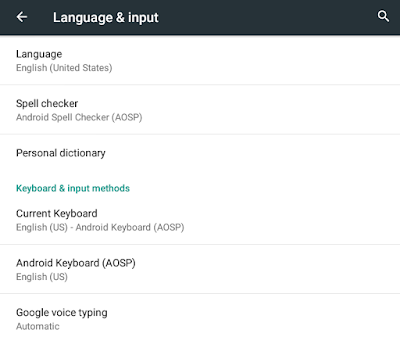 |
| Accessing "Language & input" Setting. |
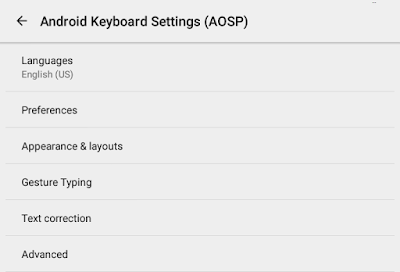 |
| Accessing "Android Keyboard Settings" |
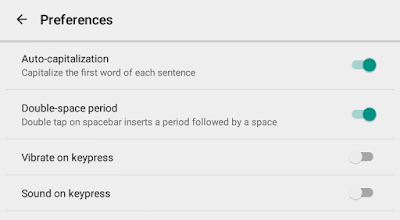 |
| Disabling vibrate and sound on keypress |
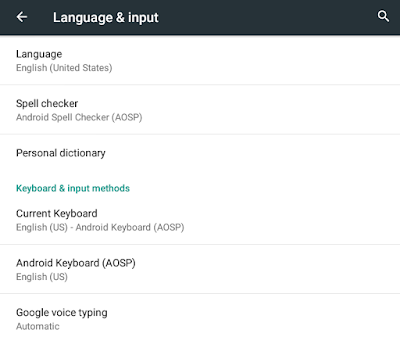
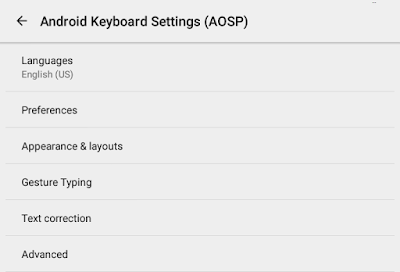
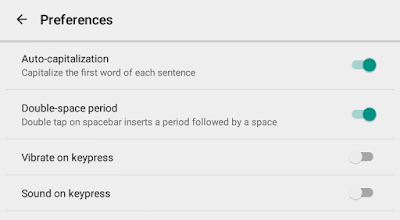
No comments:
Post a Comment