There are several methods to fix error -18 in Google Play Store. This error prevents users from downloading or updating Android apps. If you’ve just purchased a new phone and getting this error code while attempting an app installation, you may have set the wrong date/time on your device. In such a case, simply resetting the correct time will fix the issue. Sometimes Play Store error 18 is caused by low storage issue and you will need to make enough space in your device before app installation. Another way to fix Google Play Store error code 18 is by clearing data of Google Play from the app settings. Multiple solutions for app cant install error code -18 in Google Pla y Store are mentioned below:
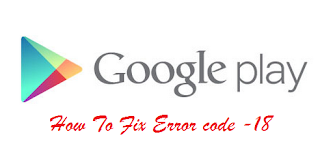
Method 1: Reset Data and Time
- Go to Settings >> Data & Time
- Check if the time and date is correct
- Unselect “Automatic data and time†and “Time Zoneâ€
- Manually set the correct date and time
- Go back to homescreen
- Again to date & time settings and then enable “Automatic date and timeâ€.
Method 2: Clear cache and data
This is the most used method to fix the majority of Google Play Store error messages- Go to set tings >> Apps >>All
- Scroll down and select “Google Play Storeâ€
- Tap “Clear cache†and “Clear Dataâ€
- Again from All >> Select “Google Service Frameworkâ€
- Tap “Clear cache†and “Clear Dataâ€
- Additionally, clear data for “Download Managerâ€
- Note: First, backup everything in downloads folder
Method 3: Uninstall Play Store updates
This is another common fix for Google Play compatibility issues with an OS update. Many users of Android 5.0 Lollipop and Android 6.0 Marshmallow have employed the “uni nstalling Google Play Store update†method to fix various error codes.- Go to Settings >> Apps >> All
- Scroll down and select “Google Play Storeâ€
- Tap “Uninstall updates†>> OK
- Now update or download apps/games from Play Store
The Google Play Store app will be reverted to its original version and it will automatically update to the latest version as soon as you are online.
Method 4: Free storage space
Sometimes the error 18 may appear in Google Play Store if you have very low storage space in your device or microSD card. In such a case, do the following to free the internal or external storage:- Uninstall unwanted games/apps
- Move all of the photos from your phone to your PC or external harddrive
- Delete system cache, junk files etc using apps like cleanmaster
- Move apps to SDc ard/external storage from app settings. If you have older operating systems you may not be able to do this.
- Wipe cache partition
If all fails, you may have to factory reset your device. But first go to settings >> About>> System update and check if there is a new firmware available. Install the latest firmware for your Android device.
One of the above methods should work for most Android users. However, if you’ve found a better way to fix Google Play Store error code "-18", drop your valuable comment below.
No comments:
Post a Comment