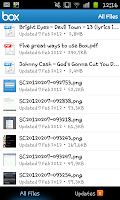 In a recent article we showed you how to UPLOAD files using the new "Box" app that is available on Android, Blackberry and iOS. Now were just being logical here (trust me its rare) and were going to show you how to download files from your box account to use on your mobile device.
In a recent article we showed you how to UPLOAD files using the new "Box" app that is available on Android, Blackberry and iOS. Now were just being logical here (trust me its rare) and were going to show you how to download files from your box account to use on your mobile device.Firstly you need to log into the "Box" app and youll see a list of your files like in the image to the left here. From here you should be able to see everything youve uploaded to your box account via one method or another (such as using a desktop computer, laptop, tablet or mobile device).
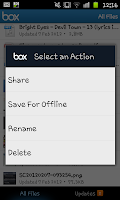 Now we actually have 2 separate ( but equally simple) methods of saving the files. The first method sees you finding the file you want to use and then holding your finger (or the select button) on the file this will open up a small menu like the one shown in this image. From here you will need to select the "Save for offline" option and then youll see the phone download the file.
Now we actually have 2 separate ( but equally simple) methods of saving the files. The first method sees you finding the file you want to use and then holding your finger (or the select button) on the file this will open up a small menu like the one shown in this image. From here you will need to select the "Save for offline" option and then youll see the phone download the file. 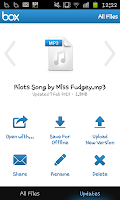 For the second option you need to just "press" on the file you want to download and then youll see a screen like the one on the left here. Again from this screen you need to select "Save for offline" and the file will download.
For the second option you need to just "press" on the file you want to download and then youll see a screen like the one on the left here. Again from this screen you need to select "Save for offline" and the file will download. To find the file if you want to explore your phone you will need to go to "My File" then navigate to the /sdcard/Box folder and click on the e-mail account you used. Thankfully for "Music" (as weve used in our example here with the fantastic folk track "Riots" by "Miss Fudgey") youll find it on the top of your "Recently added" list.
No comments:
Post a Comment