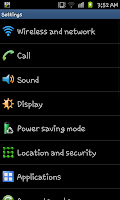
After linking your phone and laptop you need to open the settings screen so press "Menu" on the hand set and then settings to open a screen similar to the one on the right hand side and then select the top option of "Wireless and network" which will
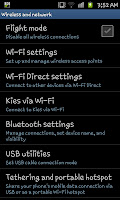 open up the wireless settings for the phone. In here you will need to scroll to the option entitled "Tethering and portable hotspot" (see the image on the left for guidance if you need it) and click on it.
open up the wireless settings for the phone. In here you will need to scroll to the option entitled "Tethering and portable hotspot" (see the image on the left for guidance if you need it) and click on it.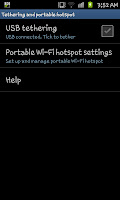 With the USB cable connected you will notice that the USB tethering option is available to be selected (if the cable isnt connected this option will be grayed out completely). At this screen (one on the right) you need to put a tick in the "USB tethering" check box. After doing this you effectively done with
With the USB cable connected you will notice that the USB tethering option is available to be selected (if the cable isnt connected this option will be grayed out completely). At this screen (one on the right) you need to put a tick in the "USB tethering" check box. After doing this you effectively done with the phones settings however you will notice a a new icon on the
notification bar (a small blue square with a USB icon inside it)
 and a small message saying "Tethering or hotspot active" (see left).
and a small message saying "Tethering or hotspot active" (see left).Although youre done with your phone at this point you will notice that your laptop, or computer will start to become much more active as it installs a number of drivers to allow you to actually use this function. These can take several minutes to fully install then you should notice a new icon in the taskbar as well as a connection to a "Network"
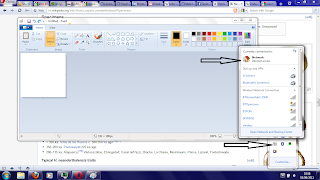
If you click on the image to the right you will notice that the connection to the internet is via "Network", this is the tethering working (see the top arrow) whilst in icon tray you will notice a "network" type symbol.
As with setting up a Wi-Fi hotspot tethering does have its draw backs. Firstly you are limited to the speed of the phones internet (unless you are using it to effectively join a Wi-Fi connection, where the phone acts as Wi-Fi card, where you are still limited to the Wi-Fi speed) and secondly you will use your data connection if you are using a form of mobile internet for the connection. Tethering, if done often could see you amassing a large phone bill if youre not careful due to the data usage so just be careful.
As with using the phone as a Wi-Fi hotspot, I wouldnt advise doing it too often unless youre on a truly unlimited internet package or can really keep an eye on your usage.
No comments:
Post a Comment